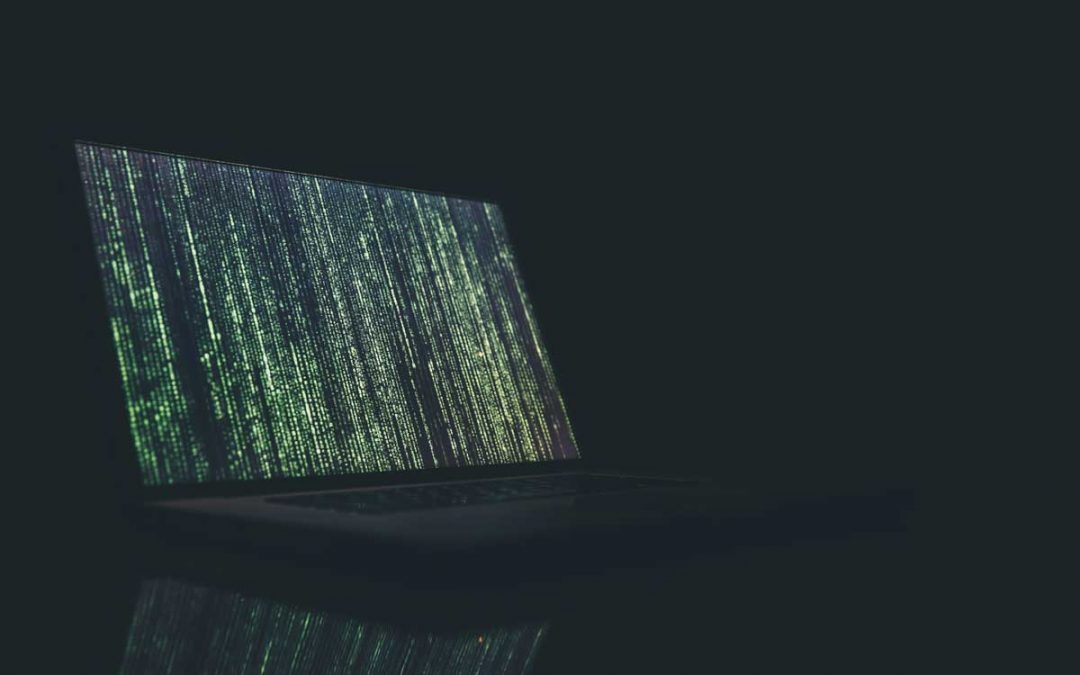by CDO Technology Content | Jun 17, 2018 | CDO Technology News, Maintenance, Managed IT Services
We all seem to be in a constant online battle to protect our data from hackers. Without the proper protection, you are at risk every time you go online. Finding the right company to help educate you and protect your business may seem hard to find, but that’s where we come in. CDO Technology of Greenville has a dedicated team that can help you out no matter where you live. We are ready to provide you the highest quality support backed up by 20 years of experience.

CDO Technology can help with Remote IT Support. Call us today for assistance!
CDO Technology provides Remote IT Support to solve your problems. This means that even if you are out of state, we can help with all your computer issues. We have technicians available to help you through your issues and to provide quick solutions. Remote Tech Support can do Computer Optimization, Software Support, Windows Support, Computer Security Support, Virus, Malware, Spyware, and Adware Removal and many, many other types of assistance and computer problem diagnosis.
Remote IT Support is safe and secure. Once you allow us to connect, we log onto your computer using a 256-bit encrypted online connection between your computer and the Remote Tech’s computer. So, no one else can view or access your computer during this session. Only you can initiate this Remote Support Session and you can end the session at any time by closing the support windows on your desktop. Everything CDO does can be seen on your monitor the entire time and you can over-ride the Remote Tech’s work by simply moving your mouse. And CDO CANNOT log onto your computer after the session is over unless you request service again and give us access permission.
CDO’s Remote IT Support is a great option for busy business people to get your computer problems solved painlessly and quickly. Sometimes visiting a computer store can be time consuming, especially if you live far away. We understand fully that you are busy, and we want to respect the urgency of your needs. If needed, our team can remotely access your computer to walk you through the process and do the proper fixes without you having to move a mouse. It’s simple, easy, and secure when you have trustworthy experts helping you.
Contact CDO Technology today to learn more about Remote IT Support.

by CDO Technology Content | Jun 13, 2018 | CDO Technology News, Maintenance, Managed IT Services
The online world today is more dangerous than ever. Business and personal computers are susceptible to being attacked. Hackers can steal your most valuable data or encrypt it. And if your data gets encrypted, it will prevent you from accessing your files, data, software, and much more. Here at CDO Technology, we understand what it takes to protect your data, and we can explain how it works. We can help bulk up security with enterprise antiviruses, secure your infrastructure with business class routers or firewalls, provide data backups, and much more. A business or enterprise class antivirus isn’t just important, it’s a must. On top of that, our Managed IT Services will catch problems before they become big issues. Once we catch the small problems, we can fix them before they slow down or cripple your business

CDO Technology does managed IT Services in the Greenville area
How do our Managed IT Services work? They do automated updates for MS Windows, MS Office, Microsoft Updates, Java, Adobe, Web Browsers, and more. Managed IT Services will monitor your servers and workstations 24/7. They will also restart the server if an update/patch requires it. Additionally, the automatically clean temporary files, defrag hard drive(s), restart critical services, and install critical patches. The software will automatically notify CDO of problems with performance, services, antivirus, backups, storage, windows log event errors, software changes, and if the server should shut itself off. After an automated notification, CDO will review problem and contact the customer if the problem requires an onsite or remote service call (service fee applies). These automated notifications can be the difference between CDO fixing an issue before it becomes a major problem (no or minimal downtime) and the server going offline, failing, or becoming corrupted for a major downtime event.
Managed IT Services will monitor data or system backups to make sure that they are backing up according to the prescribed backup schedule. However, it is extremely important that you choose backup software that will check the data for corruption and completeness prior to backup, encrypt the data both locally and for transmittal to the Cloud. This will ensure that should you ever need the backup data that it will be available completely in a non-corrupted form. CDO believes that every business should have a local backup (on-premise) and a backup in the Cloud (off-premise).
Business owners need to be educated on what they need to do and how to do it properly and affordably. As these viruses and hackers continue to advance, combating them requires an ongoing and evolving process. It’s not enough to just react, you need procedures and services in place prior to a hack, virus infection, or hardware failure.
Contact CDO Technology to help keep you safe by protecting your business, data, and your future.
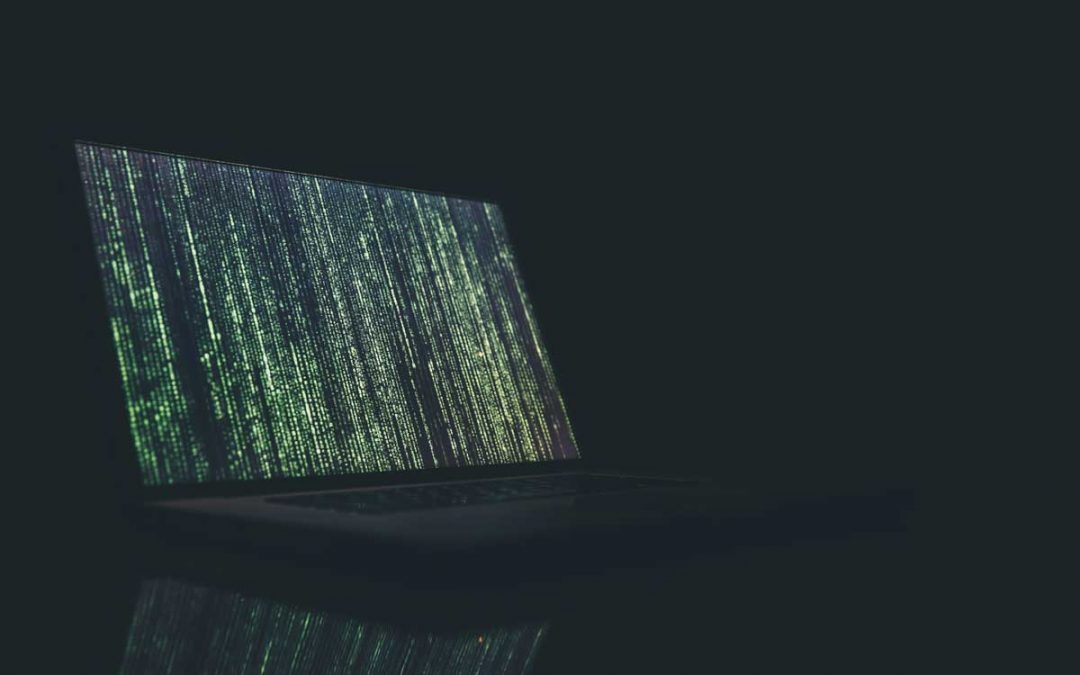
by CDO Technology Content | Jun 12, 2018 | CDO Technology News, Maintenance, Security
Hackers are always improving their methods to get the information they want. If the necessary precautions aren’t in place to protect your information, it can affect your business, employees and your customers. This includes personal information, work history, critical business data, and much more. The issue that most businesses face is finding the right company to help protect them in a vulnerable online world. Learning about antiviruses, business class routers, firewalls, and data backups is not something that comes easy. It takes a dedicated team to learn, adapt, and utilize the latest cost effective tools to give your business high quality protection.

Contact CDO Technology for managed IT services
CDO Technology has a deep understanding of the IT world and has over 20 years of experience in protecting small and medium sized companies around the Greenville area. With that experience, we can keep your business’s online world safe, while giving hands-on support and education to take the necessary precautions to protect your business’s and customer’s data. Our Business IT Services will include top of the line antivirus protection, insight on business class router protection, cost effective firewalls, data backups, along with Managed IT Services.
CDO offers a combination of Managed IT Services and live engineers, over-the-air or in-person, with one goal: keeping your business running. There’s no obligation to use all of these services; each package is totally customizable. The Managed IT Services does automated updates for MS Windows, MS Office, Microsoft Updates, Java, Adobe, Web Browsers, and more. It will also restart a server or workstation if an update/patch requires it. It will also automatically clean temporary files, defrag hard drive(s), restart critical services, and install critical patches. The software will automatically notify CDO of problems with performance, services, antivirus, backups, storage, windows log event errors, software changes and if the server should shut itself off. After an automated notification, CDO will review problem and contact the customer if the problem requires an onsite or remote service call (service fee applies). These automated notifications can be the difference between CDO fixing an issue before it becomes a major problem (no or minimal downtime) and the server going offline, failing, or becoming corrupted for a major downtime event.
When searching for a Business IT Services company, find somebody you trust and don’t leave it to chance. The risk is far too great and the success and security of your company is dependent on getting the job done right the first time. CDO Technology works as a team member for your business – providing steady and quality support that you won’t find anywhere else. Contact CDO Technology today for a free Business Evaluation.

by CDO Technolgy | May 6, 2015 | CDO Technology News, Maintenance, Managed IT Services
Perhaps one of the most frustrating malware infections found today is file encryption ransomware. The two notable ones are CryptoLocker and CryptoWall. These are classified as malware; they are not technically viruses. Ransomware often infect a computer by being downloaded in a seemingly harmless file. They then encrypt one’s personal data and demand payment in exchange for a decryption key that is stored on a remote server. There is deadline by which payment must be received before the key is deleted; after which, access to the encrypted data is impossible.
Initially it is important to have a basic understanding how one is infected and how ransomware works. Both CryptoLocker and CryptoWall need to be downloaded, and are most commonly received as email attachments; although, they can also be downloaded from websites. These websites are often advertising or media sharing sites. To be infected the file need only be downloaded; it does not need to be opened. The infected files in email attachments often appear as zipped files, but these too need only be downloaded. Once downloaded, the malware uses an asymmetrical algorithm design to generate encryption keys. This means there two keys. One is called the public key which is used to encrypt files, and the other is called the private key which is used to decrypt files. The private key is stored on a remote server controlled by the attacker. It is notable that CryptoLocker and CryptoWall do not lock users out of their computers, as is the case with many other kinds of ransomware. They only encrypt data files.
The Crypto ransomwares usually have a list of file types that it searches for to encrypt. These are primarily different formats of image and text files. Depending on the malware sometimes music is encrypted, and a new version of CryptoWall targets game files. Both CryptoLocker and CryptoWall are aggressive and can infect baked up files on external hard drives and network devices when they are connected to the infected computer and turned on. Some ransomware also sends itself to other people via email from the originally infected computer. When access to an encrypted file is attempted by the owner, a message will be given informing the customer that they need to pay a specific amount of money within a certain period of time to get the private key and gives instructions on how to make payment. Typically 72 hours is the period of time given, but in some cases it will give the owner a few weeks and the cost will rise every week. Both CryptoLocker and CryptoWall usually display a countdown timer with the message. The amount of money asked for is usually around $300 to $500. In certain cases, people have been charged up to around $1000. Some versions of ransomware, especially in the case of CryptoWall, ask for payment in bitcoin. Bitcoin is an unregulated digital currency that can be mined (process of creating new bitcoins) and can be used in certain transactions and exchanged for other currency. Sometimes payment is required through cash card or prepaid credit card because such cards are untraceable. When the specified period of time passes and if payment has not been made, the private key is deleted from the remote server and the owner can never access their files again.
Although very similar, there are some small differences between CryptoLocker and CryptoWall. It is important to note that CryptoLocker is older than its counterpart and is currently rarer. An international, joint law enforcement operation shut down the majority of servers that were being utilized to distribute CryptoLocker when they took out the Gameover Zeus botnet. Additionally, CryptoLocker has been reverse engineered and many private keys have been recovered giving those infected some hope. There are also still several copycat versions of CryptoLocker in circulation; although few neither are as sophisticated nor do these have any design improvements over the original malware.
CryptoWall became more prominent after the demise of CryptoLocker. CryptoWall infects computers in much same way as CryptoLocker; although, it utilizes weaknesses in websites and employs exploit kits to infect users. It can also be contracted in downloads and emails. As before mentioned, CryptoWall demands only bitcoin as payment and typically charges a higher base amount than CryptoLocker. CryptoWall usually provides a website through which infected people can pay. This website is designed to make tracing difficult. CryptoWall is not yet as widespread as CryptoLocker. The primary concern with CryptoWall is that there is no way to recover the files it encrypts without paying the criminals behind it. CryptoWall can always be removed, but documents and images will remain encrypted.
There are some simple but important ways to reduce the risk of infection. The first order of business is to maintain a good anti-virus on one’s computer. Additional tools that target malware are also helpful to keep the system clean. Backing up all of one’s user data, especially text and picture files, is essential. External hard drives and similar devices should be turned off or disconnected from the computer when not in use. This is important because, after the computer is infected, ransomware can easily infect any connected data storage device(s). Caution should be used when surfing the internet and when checking email. Any program or file that is downloaded from the internet should come from the original source, and third party download sites should be avoided. If an email is received that is not recognizable, do not download any attachments from it. All these guidelines are helpful for general protection, as well as ransomware.
CryptoWall is definitely more feared because it is the only ransom malware from which your files cannot be saved if you chose not to pay for the private key. However, the majority of other ransomwares can all be removed without data loss. CryptoLocker is much less of a threat since its downfall; although, it can still cause significant harm as can its copy cat counterparts. Caution and regular backup of files are the two most important pillars to avoid the frustration that encryption ransomware presents.

by CDO Technolgy | Nov 21, 2014 | CDO Technology News, Input Devices, Maintenance
One of the most common computer peripheral that requires thorough cleaning is the keyboard. Keyboards tend to require cleaning quite often due to the propensity of people to eat and drink while they type a document, play a game, or watch a movie. Regular collection of dust is compounded by the accumulation of crumbs and small fragments of all kinds of snacks. In most cases, spilling a drink on a keyboard is more disastrous than crumbs. Because keyboards have many crevices and the key-bed itself is difficult to reach, it is tough to properly clean.
The first step is to determine the best tools needed for cleaning a keyboard. This is vital to avoid physical damage to the keys and the board itself. Isopropyl alcohol is a good cleaning solution to use. Alcohol is typically good for disinfecting and cleaning many things, but more powerful kinds of alcohol should be avoided because they can remove the letter markings on the keys. Therefore, it is important to be sure Isopropyl alcohol is used. There are some electronic cleaning solutions that can also be used. These are typically found in electronics or office supply stores. Another good important item is canned air. A small, hand-held vacuum cleaner can be helpful but not necessary. It is noteworthy to emphasize a small vacuum because small hand held kinds usually have a more gentle suction. It is inadvisable to use a regular vacuum cleaner attachment. The final items needed are Q-tips, a lint-free cloth, and a thin knife or screwdriver. The lint free cloth can be any kind rag or wipe that does not shed lint. Paper towel can be used, but it is not ideal. A final item which can be helpful is a small brush with soft bristles like a small paintbrush.
The first step to cleaning a keyboard is focused on the keys themselves. Always be sure to unplug the keyboard first if it is wired. Holding the keyboard upright on its side, use canned air to blow the entire surface and between the keys to clear loose lint and crumbs. Be sure to keep the can of air upright at all times. Next take the lint-free rag or cloth and dampen it with the alcohol or cleaning solution. Avoid soaking the cloth and never pour or spray the cleaner onto the keyboard. Firmly but gently wipe off the surface of the keys. To clean the sides of the keys, use a Q-tip or the small brush dipped in alcohol and run it around each key. The brush can also be used in dusting of the keys.
The most difficult step in the cleaning process is key removal. Prior to key removal, take a picture of the keyboard or draw a layout of the keyboard. This is important for putting keys back on correctly. To remove the keys from a regular desktop keyboard, insert the thin knife or screwdriver under the corner of a key and very gently pop it up. This must be done with great care because the keys could break if too much force is used. If a key does not pop off willingly then reposition the tool, but do not force the key off. It is recommended not to do this when cleaning a laptop keyboard. The plastic clips attaching laptop keys to the board can break very easily, and it is difficult to reattach the keys. It is recommended to remove only letter and number keys and the F1 through F12 keys; larger keys like the SPACE bar and SHIFT keys are difficult to reattach. If the removed keys are still dirty, they can be washed separately with dish soap and must be air dried.
Once the keys are removed it is time to clean the key-bed. Use the canned air or the small vacuum to clear out the key bed of remaining debris and crumbs. Again use the lint-free cloth and alcohol to wipe out the key bed. Make sure the cloth is damp not soaked and dripping. The key bed can be wiped as much as is needed to remove what the vacuum and canned air failed to remove. Afterward, it is acceptable to dry it a bit with a dry cloth, but it should be allowed to fully air dry. Do not reattach the keys until both the keys and the key-bed are completely dry. Reattaching the keys is fairly easy as long as the sketch or picture of the keyboard layout is referred to. To reattach the keys place them on the correct contact point and press them firmly. They should snap on easily.
Although it may appear complicated, cleaning a keyboard is not as difficult as it seems. Of course, all cleaning should be done with care and regularly no matter how easy. Doing a full cleaning of a keyboard periodically is important. Preventing build up of debris keeps the typing and/or gaming experience fast and enjoyable.

by CDO Technolgy | Aug 12, 2014 | CDO Technology News, Maintenance, Monitors
Safely and Efficiently Cleaning LCD’s.
As the old CRT (cathode ray tube) monitors continue to rapidly exit the scene of everyday life, they are replaced by the sharp, high resolution LCD (liquid crystal display) monitors. Like all screens, LCD’s collect significant amounts of dust and smudges. The question that many encounter is, “How can I clean my LCD safely?”. It is important to clean an LCD monitor correctly to get the best experience from it.
The first step is to examine what not to use to clean an LCD. First, standard cleaning products that contain chemicals like ammonia or alcohol should be avoided. A common product people have used is Windex. These kinds of chemicals can damage an LCD by causing the coating on the LCD to degrade or come completely off. Regular tap water is also not advisable due to the chemicals and minerals it contains. It is also important to avoid spraying any product directly onto an LCD. LCD monitors are not water tight, and any liquid could seep in and damage the internal components of the monitor.
A second issue to address is what kind of cloth not to use when wiping the screen. Regular cleaning rags can be abrasive and have small bits of material that can scratch the screen. Any kind of paper products, like paper towel should not be used on an LCD due to their rough constitution. Although they may appear or feel soft, paper products can still damage the LCD’s surface.
What is the correct way? As far as cleaning solutions go, many office supply and computer stores sell special solutions specifically designed for LCD’s. Another common option is to make your own solution which normally consists of 50% distilled water and 50% vinegar. Distilled water can also be used by itself because it has been purged of minerals and chemicals. The best cloth to use is a microfiber cloth. Microfiber cloths are often sold with LCD monitors or with screen cleaner solutions. Another option is special, anti-static wipes designed particularly for cleaning an LCD, although these are less commonly sold.
Once the necessary items are assembled, the cleaning of the LCD can begin.
- First, turn off the LCD monitor. It is also recommended that the monitor be unplugged to reduce risk of electric shock.
- Second, it is suggested, though not necessary, to use some canned air to blow any loose dust of the surface of the LCD.
- Next, apply the cleaning solution to your microfiber cloth. Only get the cloth damp not soaked. Using a spray bottle to apply it can help accomplish this.
- Finally, gently wipe the LCD. To get the best results, wipe horizontally across the screen, while being sure to only press very gently. Allow the LCD to air dry afterward.
Following these guidelines can ensure you get the best visual experience from your LCD monitor. Cleaning your monitor properly and regularly can also improve its life span and overall performance.