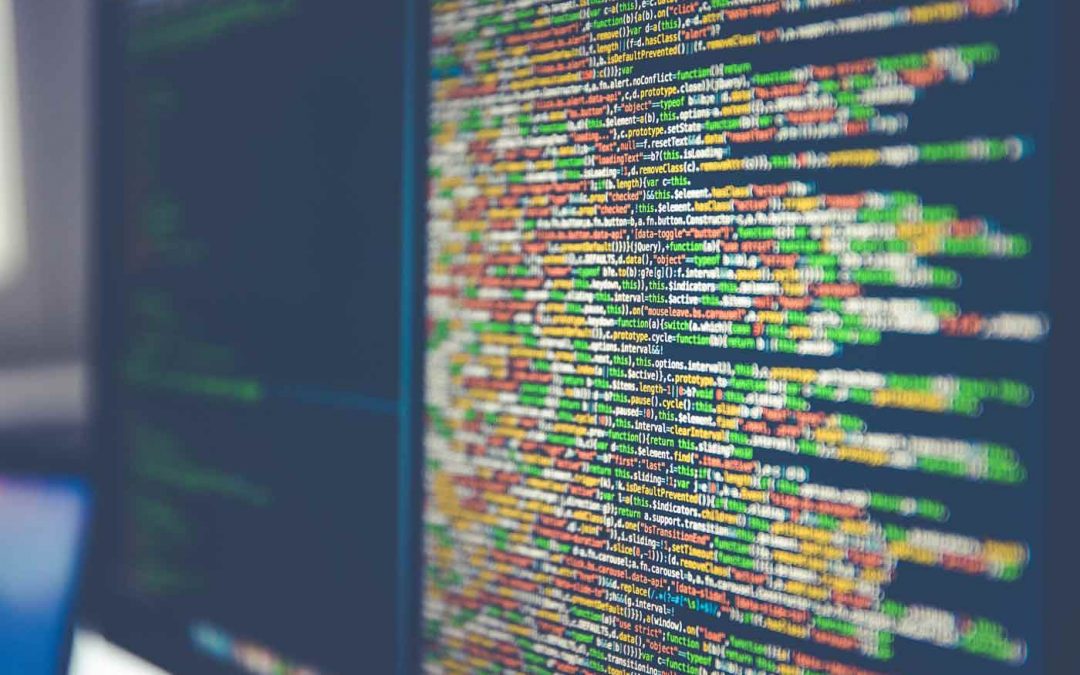by CDO Technology Content | Jun 17, 2018 | CDO Technology News, Maintenance, Managed IT Services
We all seem to be in a constant online battle to protect our data from hackers. Without the proper protection, you are at risk every time you go online. Finding the right company to help educate you and protect your business may seem hard to find, but that’s where we come in. CDO Technology of Greenville has a dedicated team that can help you out no matter where you live. We are ready to provide you the highest quality support backed up by 20 years of experience.

CDO Technology can help with Remote IT Support. Call us today for assistance!
CDO Technology provides Remote IT Support to solve your problems. This means that even if you are out of state, we can help with all your computer issues. We have technicians available to help you through your issues and to provide quick solutions. Remote Tech Support can do Computer Optimization, Software Support, Windows Support, Computer Security Support, Virus, Malware, Spyware, and Adware Removal and many, many other types of assistance and computer problem diagnosis.
Remote IT Support is safe and secure. Once you allow us to connect, we log onto your computer using a 256-bit encrypted online connection between your computer and the Remote Tech’s computer. So, no one else can view or access your computer during this session. Only you can initiate this Remote Support Session and you can end the session at any time by closing the support windows on your desktop. Everything CDO does can be seen on your monitor the entire time and you can over-ride the Remote Tech’s work by simply moving your mouse. And CDO CANNOT log onto your computer after the session is over unless you request service again and give us access permission.
CDO’s Remote IT Support is a great option for busy business people to get your computer problems solved painlessly and quickly. Sometimes visiting a computer store can be time consuming, especially if you live far away. We understand fully that you are busy, and we want to respect the urgency of your needs. If needed, our team can remotely access your computer to walk you through the process and do the proper fixes without you having to move a mouse. It’s simple, easy, and secure when you have trustworthy experts helping you.
Contact CDO Technology today to learn more about Remote IT Support.

by CDO Technology Content | Jun 13, 2018 | CDO Technology News, Maintenance, Managed IT Services
The online world today is more dangerous than ever. Business and personal computers are susceptible to being attacked. Hackers can steal your most valuable data or encrypt it. And if your data gets encrypted, it will prevent you from accessing your files, data, software, and much more. Here at CDO Technology, we understand what it takes to protect your data, and we can explain how it works. We can help bulk up security with enterprise antiviruses, secure your infrastructure with business class routers or firewalls, provide data backups, and much more. A business or enterprise class antivirus isn’t just important, it’s a must. On top of that, our Managed IT Services will catch problems before they become big issues. Once we catch the small problems, we can fix them before they slow down or cripple your business

CDO Technology does managed IT Services in the Greenville area
How do our Managed IT Services work? They do automated updates for MS Windows, MS Office, Microsoft Updates, Java, Adobe, Web Browsers, and more. Managed IT Services will monitor your servers and workstations 24/7. They will also restart the server if an update/patch requires it. Additionally, the automatically clean temporary files, defrag hard drive(s), restart critical services, and install critical patches. The software will automatically notify CDO of problems with performance, services, antivirus, backups, storage, windows log event errors, software changes, and if the server should shut itself off. After an automated notification, CDO will review problem and contact the customer if the problem requires an onsite or remote service call (service fee applies). These automated notifications can be the difference between CDO fixing an issue before it becomes a major problem (no or minimal downtime) and the server going offline, failing, or becoming corrupted for a major downtime event.
Managed IT Services will monitor data or system backups to make sure that they are backing up according to the prescribed backup schedule. However, it is extremely important that you choose backup software that will check the data for corruption and completeness prior to backup, encrypt the data both locally and for transmittal to the Cloud. This will ensure that should you ever need the backup data that it will be available completely in a non-corrupted form. CDO believes that every business should have a local backup (on-premise) and a backup in the Cloud (off-premise).
Business owners need to be educated on what they need to do and how to do it properly and affordably. As these viruses and hackers continue to advance, combating them requires an ongoing and evolving process. It’s not enough to just react, you need procedures and services in place prior to a hack, virus infection, or hardware failure.
Contact CDO Technology to help keep you safe by protecting your business, data, and your future.
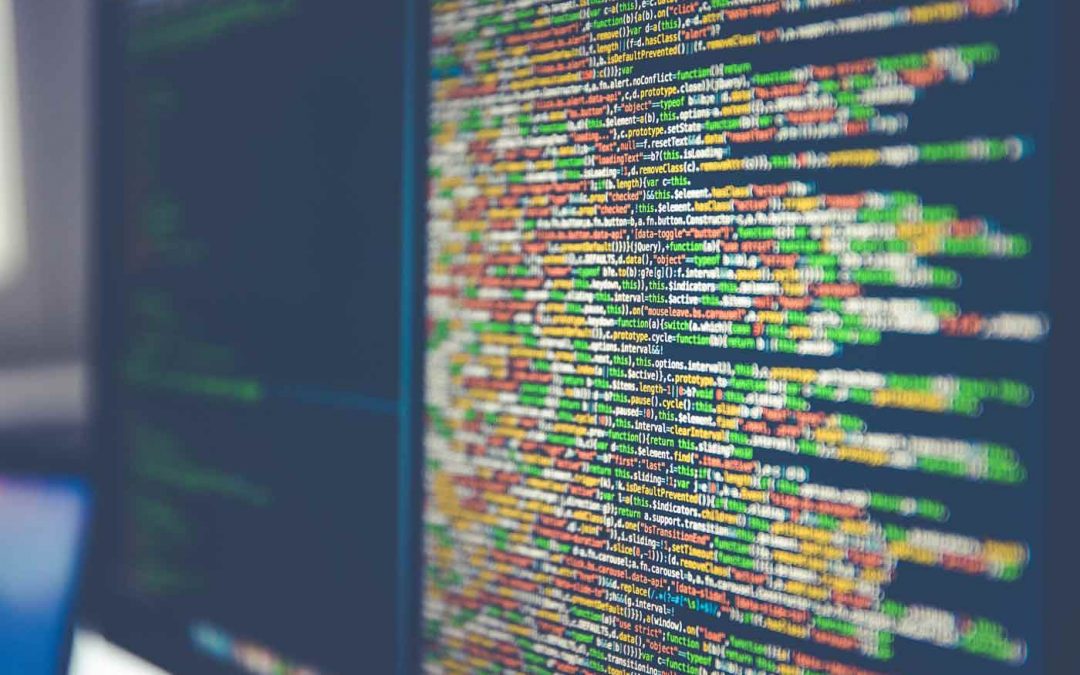
by CDO Technology Content | May 16, 2018 | CDO Technology News, Managed IT Services, Security
The current technology market is adapting so quickly that it can be hard to keep up with. In 2017, we had one of the worst data breaches in history when Equifax was hacked and the information of 143 million users including social security numbers was exposed. The most current data breach, and the biggest one experienced to date, is the Data Analytica scandal involving the information of 200 million registered voters on Facebook through a 3rd party app. These data breaches are happening more frequently and affecting more people all the time. Understanding what Fortune 500 companies are doing to keep your information safe from cyber attacks is both critical and very complex.

CDO Technology handles Cyber Security for Greenville, South Carolina
Fortune 500 companies need to stay on high alert because one attack can destroy their reputation, trust of their users and can adversely affect long term profits. Companies must provide constant education and preventative measures for all their employees to help slow down data breaches. This educational process includes learning the latest trends in cyber breaches and learning how to avoid them. This process can be tedious, as phishing scams, remote access, and fake software updates are constant battles between the users and criminals. The trick for users is making sure that we have a good antivirus and strong security hardware at our house or business. We must also be educated on as many possible threats as possible.
As online consumers, people must understand the risks that are involved in giving up personal information. It’s in our best interest to make sure the right security measures are put in place on our computers and that viruses are removed as quickly as possible to prevent any further damage. Before we opt-in online, make sure we understand what we are opting in. We must do more than just read the text provided, we must also understand the source and understand where our personal information will be distributed.
Here are few tips that can help you prevent attacks:
- Be picky with who you share your confidential information. Consider opting out of company’s sharing policies.
- Always keep a good updated antivirus on your computer and have strong security hardware in your home or business to stay ahead of cyber criminals.
- Be aware that these criminals are on social media as well. Make educated choices on what you share and who you share it with.
- Always keep up with updates on your computer as Microsoft and Apple constantly provide security updates to help prevent attacks.
- Always report suspicious emails or content to help the businesses know that there are attacks going on.
I hope that I have provided some general information on what to watch out for and how to protect your personal information. CDO Technology spends a great deal of time researching the latest trends and staying up to date on ransomware, virus protection, and security hardware to make sure that you have an ally online.
If you believe that your computer and your personal information is at risk, we can help you get the antivirus and security hardware to stay protected. Contact us today to learn more about cyber security.

by CDO Technolgy | Nov 5, 2017 | CDO Technology News, Pro Workstations
Before delving into the benefits to be gained from purchasing non-proprietary workstations for your company, an explanation of what is meant by proprietary is necessary. Many people don’t realize the difference prior to choosing new workstations but it’s a very important consideration.
A proprietary workstation is built from components that are exclusive to a single vendor or entity. In order to make any changes, repairs or upgrades, a company will need to deal with that entity for any replacement or upgraded parts. A good example of this concept can be found in Adobe software. You must use Adobe Reader to be able to work with Adobe Acrobat PDF documents. While this situation isn’t encountered as often with hardware, it does happen.
A workstation built from open standard products, on the other hand, do not require a company to deal with a specific vendor or limit the technology available. Generally speaking, open standard (non-proprietary) hardware is easy to find, through a wide variety of stores or vendors.
There are a couple of important benefits to purchasing non-proprietary workstations that companies should keep in mind:
- Non-proprietary workstations are easier and often less expensive to repair or upgrade with new technologies.
When a company needs to repair a workstation or upgrade it, there are definite drawbacks when dealing with proprietary hardware. Only that specific vendor will have the parts needed to fix or upgrade the computers. This often means delays, as a company must work on the vendor’s timetable without regard to their own needs. It also means that a company cannot shop around for best price or any other considerations.The expense of repairing or upgrading a proprietary workstation isn’t limited to just the cost of the special parts, either. Any time that a workstation is down, it will cost a company money because the employee is unable to do their work properly. Since workstations are rather finely tuned to specific jobs, employees often can not work on a different machine.
- Non-proprietary workstations are much lighter on the environment.
For many companies today, greener is the goal. They want to be socially responsible citizens and make less of an imprint on the environment. Even when the company itself isn’t concerned, their customers can be quite vocal for this cause.
Non-proprietary hardware and systems result in less waste overall. With a proprietary system, when one part is replaced, other parts often have to be replaced as well. These other parts may work just fine but with technology moving so quickly today, when one is replaced, it tends to be better than the old and have more features.This often makes the new part incompatible with older parts and peripherals, necessitating that they also be replaced. Not only does this send more physical goods to landfills, it also costs the companies a lot more money.
For these two reasons alone, non-proprietary workstations make a lot of sense. Unless a company absolutely must use a specific vendor for a specific piece of technology, they will benefit far more from using non-proprietary workstations. Companies save time, money and the environment, not to mention it’s just plain easier.

by CDO Technolgy | Feb 17, 2017 | CDO Technology News, Pro Workstations
Creating the perfect Performance Workstation that will do what you need it to do can be very difficult. To do this, you have to understand how the different hardware parts affect workstation performance for your specific work tasks. The key hardware choices you have to make are the CPU, graphics processing unit (GPU), RAM, and hard drive.
PROCESSOR
The processor choice is simply a decision between CPU frequency (speed) and number of cores. Typical performance workstations range from four to 36 CPU cores and up to 72 CPU threads. Generally, there are twice as many threads as cores and threads are ordered sequences of instructions that specify what the CPU should do. Speed is measured in GHz and typically fewer core count processors run at a faster frequency while higher core processors typically run at lower frequencies.
The creating and manipulating 3D object portion of applications like SolidWorks, 3ds Max, and Maya need higher frequency CPUs more than increased core count, whereas rendering and simulation applications want more cores for peak performance. Safely over clocked Intel processors can provide up to 25% more performance for modeling and design applications than the standard processors. Intel Xeon processor(s) have up to 36 cores and 72 threads and these processors are fantastic for rendering and simulations.
GPU
The GPU is responsible for creating the image you see on your LCD. The GPUs are responsible for setting up polygons and applying lighting, texture and color to a 3D image. Nvidia and AMD produce the professional grade graphics cards for these applications. They are designed to run 24/7 at peak workload without failure through their strict quality control and use of better manufacturing parts. They also have tested and certified intermediary software (drivers) that tell the graphics card to how to run flawlessly with the operating system and the application software that professionals use for the work.
Design & Modeling
The interactive portions of applications like SolidWorks, Revit, Maya, and 3ds Max don’t gain advantage from multiple GPUs and run fine with basic to mid-range NVIDIA Quadro or AMD FirePro graphics cards. The GPU holds frame rates up for smooth panning, zooming and rotating when creating and working 3D objects.
Simulation & Rendering
GPU rendering engines like V-Ray RT, Octane, and Iray and simulation applications like CATIA and ANSYS can use the GPU to work in the background rendering and simulating – working exponentially faster than the CPU in these applications. Buying higher-end GPUs and in many cases running multiple GPUs will increase performance and be well worth the money.
Large & High Resolution Display Screens
High resolution displays require high GPU memory that is only available on top end cards. Especially when running many monitor resolutions and 4K displays, multi-graphics cards are a good idea. Adding a second graphics card doesn’t double performance; typically you will see a 25-50% increase.
RAM
It is much better to have more memory than not enough but it is hard to tell how much is enough. More RAM allows you to multitask without getting bogged down. It is recommend to have at least 16GB of RAM to start with and much more for such jobs as: simulating large data sets, textures in 3D graphics, complex video editing, large scenes with lots of polygons, and complex part product design. A rule of thumb is having a 25% buffer of RAM usage while doing very intensive jobs.
HARD DRIVES
Properly configuring the OS and data drives in each workstation and then using SSDs to increase data reading times and decrease seek times is very important. Sustained read time can be more than four to five times higher on an SSD. Seek times are also much faster; consequently the faster SSDs are rated nanoseconds instead of milliseconds like SATA drives. This increased speed can have noticeable impact on your daily project completion times. A 250GB SSD is recommended for the operating system and program installation and a SATA drive for storing data and work.